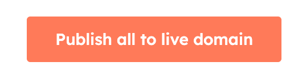You can use content staging in Hubspot, read here what it is used for and what you can do with it.
Content staging refers to the process of preparing and previewing content before it goes live on a website or any other digital platform. It allows marketers and content creators to work on content collaboratively, review it thoroughly, and ensure its quality and accuracy before publishing it for the audience.
Content staging in HubSpot is typically used when businesses require a more controlled and collaborative environment for content creation and publishing. For example, when you want to apply a new design because of a new brand identity.
Key Features and Functionality:
Drafting and editing: With content staging in HubSpot, marketers can create, edit, and modify content within the drag and drop builder from Hubspot. You can find content staging under Marketing > Website > Website pages or Landing pages > More tools > Content staging.
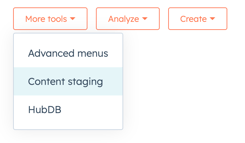
Previewing and testing: Content staging offers a preview mode, enabling users to see how the content will appear on different devices. It allows them to test the responsiveness, layout, and overall user experience before making it live. If you want to preview your content click in the top right corner on "preview" than a window opens up with various options to preview your page.
![]()
Version control: HubSpot's content staging allows users to create multiple versions of a piece of content. With this feature you can experiment with different variations of the content.It helps maintain a clear history of revisions and provides the ability to roll back to previous versions if needed. If you want to look back into the reversion history hover over "save" in the top right corner and click on version history.
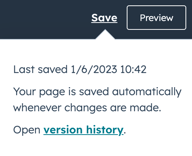
Easy publishing: HubSpot allows easily publish your pages to an live environment. When you are in your staging environment. Click on te left side on "Publish". 
Now you see all your published to staging pages. If you want to push all the pages live click on the button with the text "Publish all to live domain".