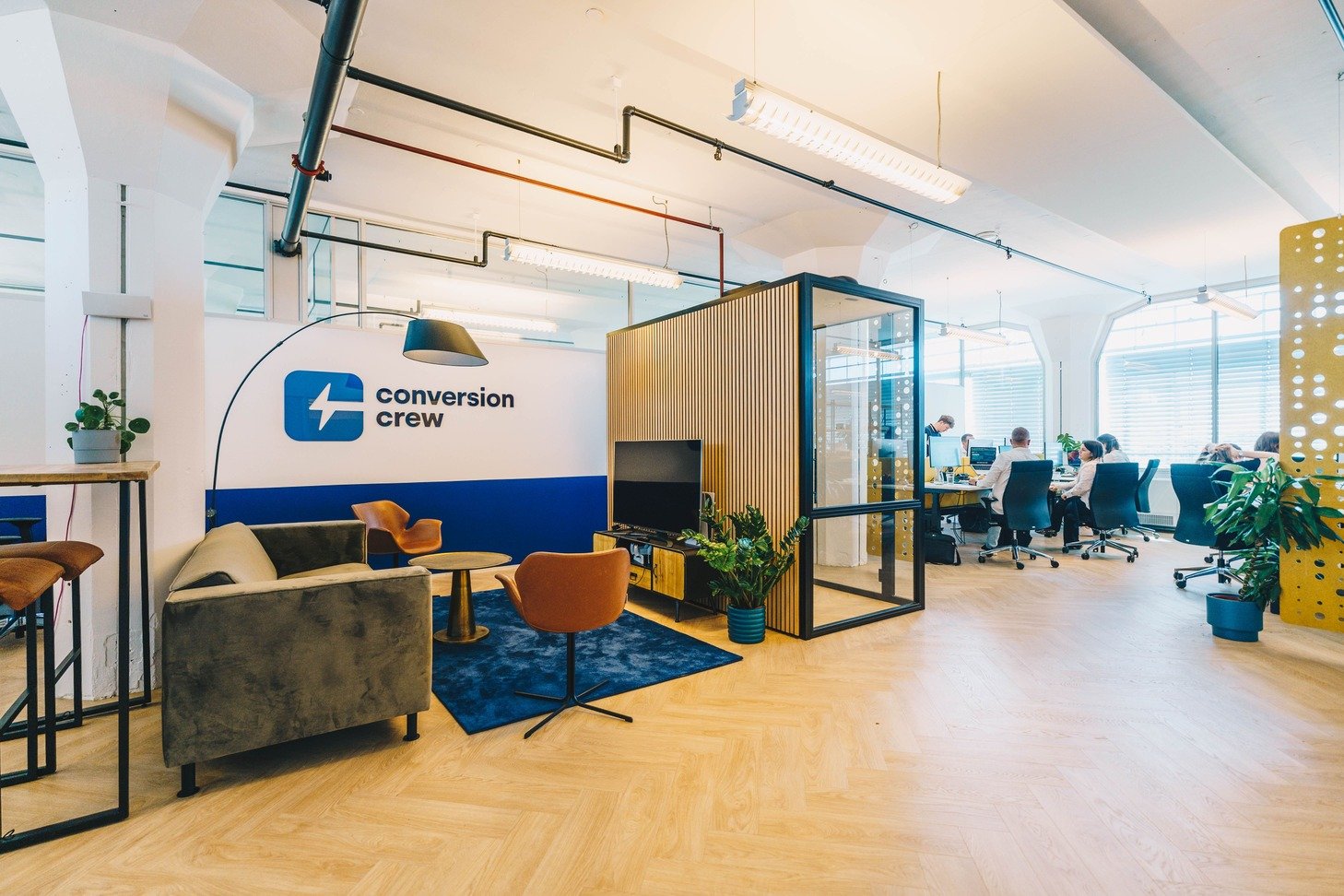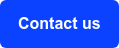As an inbound marketing agency, we have a lot of mail and call traffic that we store in a Customer Relationship Management (CRM) system. But the importance of a CRM became crystal clear to me when I received a call from my energy supplier.
‘We have a fantastic deal for you at the moment!’ was the enthusiastic message from the other end of the line. All I had to do was become a customer. But I was already a customer. The saleswoman explained that sadly this meant I was not eligible. The deal was really only for new customers.
So pretty soon, I started looking around for a different supplier and cancelled the contract. I got a cheaper deal with the other one. If she had not called me that day, I would not have cancelled the contract.
Of course, I do not know if this mistake is made more often. But I do know that a good CRM would have prevented this from happening.
What is a CRM?
CRM stands for customer relationship management. As the name suggests, you use CRM software to maintain the relationship with your customers (and contacts). This is where you keep track of exactly what information you have for which contact. It is one central place where all information is located.
With one central place to store all the details of your contacts, everyone on your team can see the status of every customer relationship. In this way, potential customers are never misled, and customer service always knows who is contacting them and what product or service they have or use.
Using the HubSpot CRM in 4 steps
The HubSpot CRM has many different applications. In these 4 steps, I will explain the basics. If you already know how CRM works but are looking for advanced applications, why not read our blog about 5 CRM hacks?
-
Creating and importing contacts
The basis for a CRM is, of course, the contacts. There are several ways to add people to your database in HubSpot. The two most obvious are: create it yourself and import it.
The standard information required for each new contact is name and email address. Without this information, you can't make contact. Once these are filled in, you can go ahead and add other information. If a field is not included by default, you can easily create it yourself.
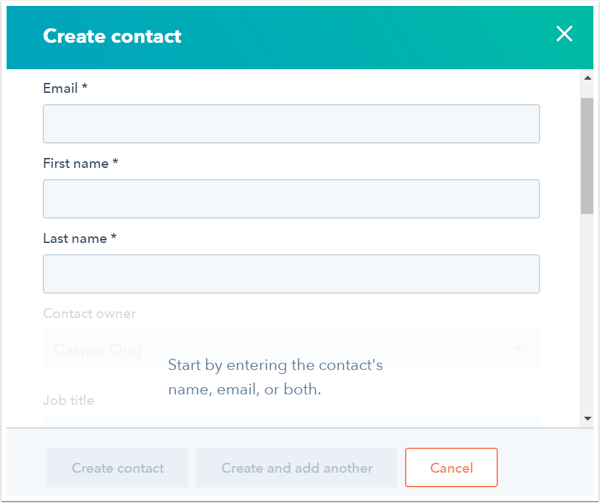
When importing contacts, make sure the name and email address are always in the file you are using. Other data can be included in an import or added later.
-
Create contact lists
Once you have added your contacts to the CRM, you can create lists. A list is just a group of contacts that you compile for ease of use – for example, a list of all newsletter recipients. When you send out your newsletter, you use this list as the default recipient.
HubSpot distinguishes between two types of lists: static and active. A static list is a set group of contacts that are chosen in advance, for example, Dutch-speaking contacts. The contacts appear in the list because they speak Dutch and remain in the list as long as they are not manually removed.
An active list is dynamic, for example, the list of newsletter recipients. When someone subscribes to or unsubscribes from the newsletter, the active list is automatically modified accordingly. In this way, you never send the newsletter to people who don't want it anymore.
With the lists, you can do more than just send emails. One of my favourite lists is new contacts per month. This allows me to keep track of exactly how many and what kind of leads have come in over the past month.
-
Link all inboxes
Emails, chats and social media channels: many companies receive messages from (potential) customers through various channels. As a result, messages are sometimes overlooked.
You can avoid this by linking all your incoming messages to HubSpot. All messages then end up in the same place, where you can read and reply to them. To keep an overview, use the following filters:
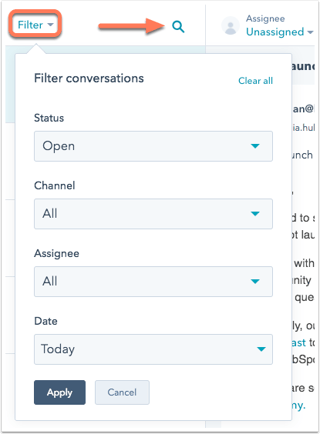
Status: When you have answered a message, close it. The message is then no longer in your inbox, but it is still saved. If you want to read a closed message later, use the status filter to display closed messages.
If a contact responds to a closed message, it is automatically set to open again. This ensures that unread messages always end up in your inbox.
Channel: Sort conversations based on the source: email, live chat or messenger conversation.
Assignee: The inbox can be used by all team members. To make it clear who is handling which message, you can assign a person to a conversation. So, this filter is useful if you only want to display your own posts.
Date: Filter conversations that happened within a certain time frame or on a specific date.
-
Link advertisement accounts
As with your inboxes, you can also link your advertisement accounts to HubSpot. This allows you to see in the CRM whether a contact interacted with your ad.
Suppose someone used Google to search for a service and then came across your ad. When that person leaves their details and is thereby entered in HubSpot, the source (Google Ads) and the search term are listed with the new contact. This makes it very easy to determine how much your ads will yield (in the long run).
You can also use lists here. I myself like to use lists for social media campaigns. It helps me to keep track of exactly which (new) contacts downloaded a white paper on LinkedIn or made a product purchase via Facebook.
Advantages of the HubSpot CRM
Now that you have an idea of how CRM works, you may still be asking yourself, ‘why HubSpot?’. HubSpot offers some major advantages over other systems.
Manage your pipeline
Always have a visual overview of your current sales pipeline. Sort deals by name, owner, amount or phase with custom filters to obtain useful information in a fraction of the time.

Automatic logging of sales activities
Whether you email, call or send the contact a Facebook message, HubSpot CRM automatically logs all interactions. Sync Gmail or Outlook with HubSpot Sales and record every call, email or meeting in real time.
Everything about a contact in one place
All the information you have about a contact is stored in the same place. This goes beyond job title and email. Each interaction with a lead is stored in a timeline, including calls, emails, meetings and notes.
Free to use
The HubSpot CRM is completely free to use for up to 1,000,000 contacts, and HubSpot promises to keep it that way. You are not tied to Hubspot; you do not need to purchase other services or take a training course. It is as simple as creating an account, and you're off.
What is also free is a personal call with Ron! So, if you are curious about HubSpot but still have questions or want some personal advice, schedule a call!
You may also like

Best Practices to Extend HubSpot CRM with Custom Properties & Objects
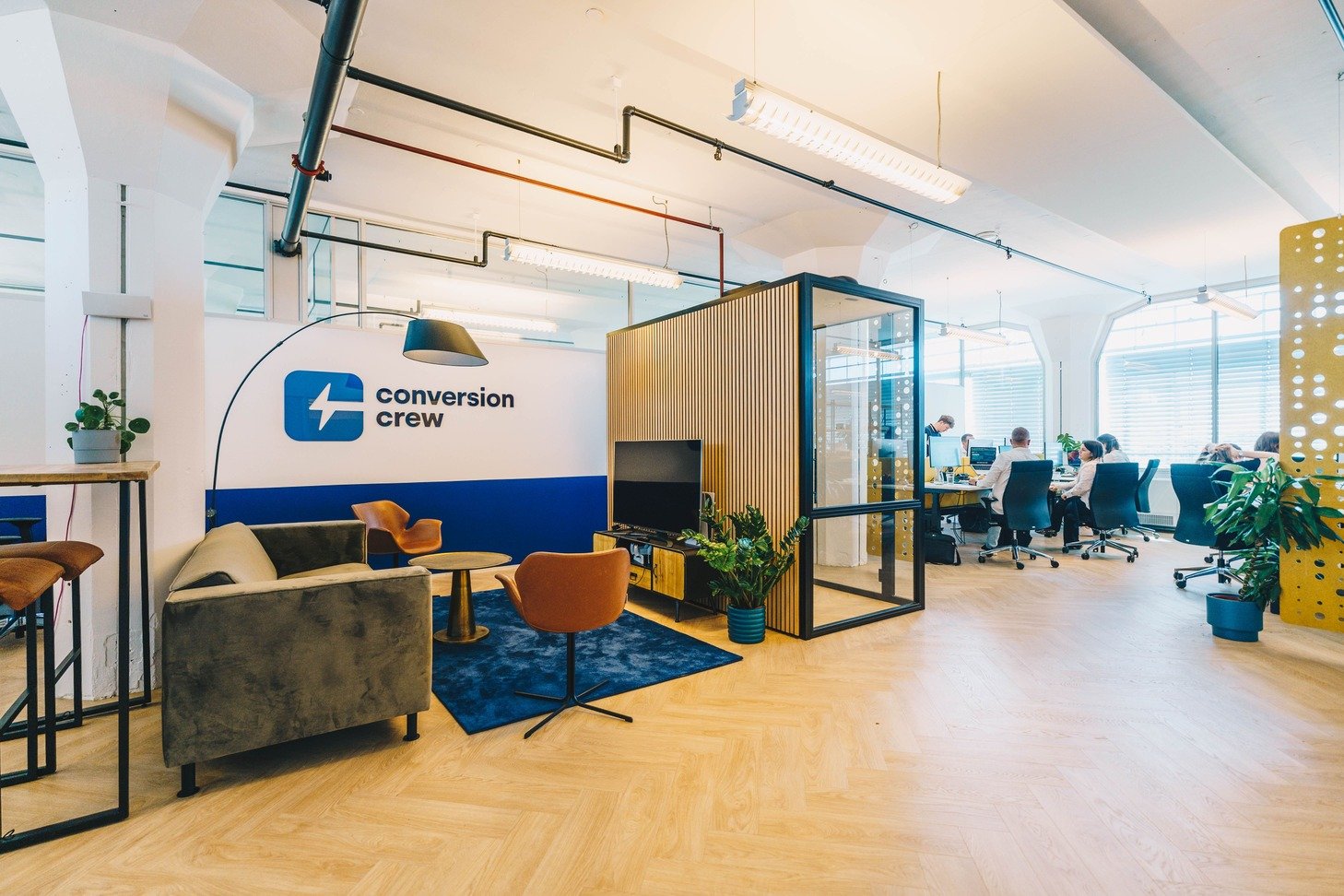
Conversion Crew's Hubdates - July